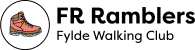FR Ramblers recommend that all walkers carry an “In Case of Emergency” (ICE) card. Please fill them out with a permanent marker pen and carry it with you on all walks so that if there’s an accident or something goes wrong, the walk leader or the emergency services can easily find any information they might need.
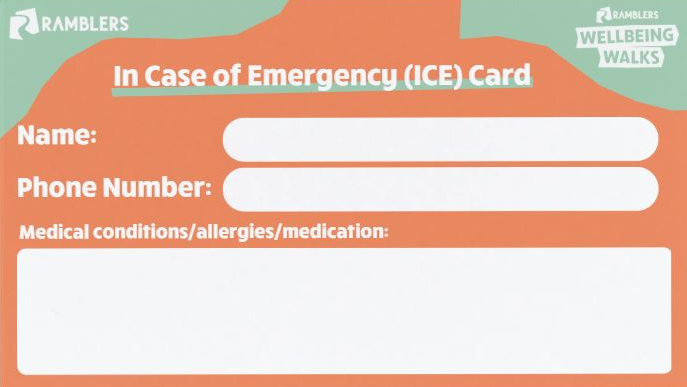
It is also recommended that you keep your emergency details on your phone. This can be accessed even when your phone is on the locked screen.
iPhone Step-by-step instructions
Open the Health app: Find and tap the Health app icon on your iPhone.
Access Medical ID: Tap your profile picture, located in the top-right corner, and then select Medical ID.
Start Editing: Tap Edit to make changes to your Medical ID information.
Add a Contact: Scroll to the Emergency Contacts section and tap the Add (+) button next to it.
Select a Contact: Choose the person you want to add from your iPhone’s contacts list.
Set Relationship: Tap on the relationship field and select the correct description (e.g., “Partner,” “Child,” “Doctor”).
Ensure “Show When Locked and Share During Emergency Call” is turned on
Confirm and Save: Tap Done to save your new emergency contact.
Is is a good idea to add your profile photo, as it would help first responders know at there looking at the right persons information.
Note: A first responder views your Medical ID from the Lock Screen by swiping up or pressing the Home button (depending on your iPhone model), tapping Emergency on the passcode screen, then tapping Medical ID.
How to make an Emergency Call SOS call with iPhones
The following is how to use Emergency SOS with iPhones models 8 and above:
The slide method:
Press and hold the side button and one of the volume buttons. When the Emergency Call (or Emergency SOS) slider appears, drag it to the right to call emergency services.
The hold method:
Press and hold the side button and one of the volume buttons. Continue to hold the buttons to activate a countdown and alert sound. Hold the buttons until the countdown ends to automatically call 999.
To use the Emergency SOS iPhone service on iPhone 7 or earlier, follow the steps below:
Quickly press the side (or top) button five times. The Emergency Call slider will appear. Drag the slider to the right to call emergency services.
Once the call with emergency services ends, your emergency contacts will receive a text message with your current location, unless you choose to cancel the call. Your iPhone will temporarily turn on location tracking even if it is turned off and update your contacts if your location changes too.
With iPhone 14 or later (all models), you can use Emergency SOS via satellite to text emergency services when you’re off the grid with no mobile or Wi-Fi coverage.
Emergency SOS via satellite can help you connect with the emergency services under exceptional circumstances when no other means of reaching the emergency services are available. If you call or text emergency services and can’t connect because you’re somewhere with no mobile and Wi-Fi coverage, your iPhone tries to connect you via satellite.
To connect to a satellite, you need to be outside with a clear view of the sky and horizon. When you use a satellite connection, the experience is different to sending or receiving a message via mobile connection.
Android step-by-step instructions
- Open Settings on your Android phone.
- Scroll Down and tap on Safety and emergency
- Tap on Emergency contact
- Tap Add emergency contact
- Select a contact form your phones list and tap Done to save
- Enable tab ‘Show when locked and share Emergency Information’
How to access emergency info on Android
Swipe up, then select Emergency > Emergency Information. As long as the phone has emergency information available, you should be able to dial these contacts even with the phone locked. You can also call the local emergency number when you swipe up and select Emergency.
It is also a good idea to have What3Words App and the Free OS Maps App loaded on your phone so you can give your location to emergency services.
The final step is to add your mobile number to emergency services for emergencySMS by texting “register” to 999 and replying “yes” to the automatic messages. A text is more likely to get sent than a call when in areas of low mobile connectivity.